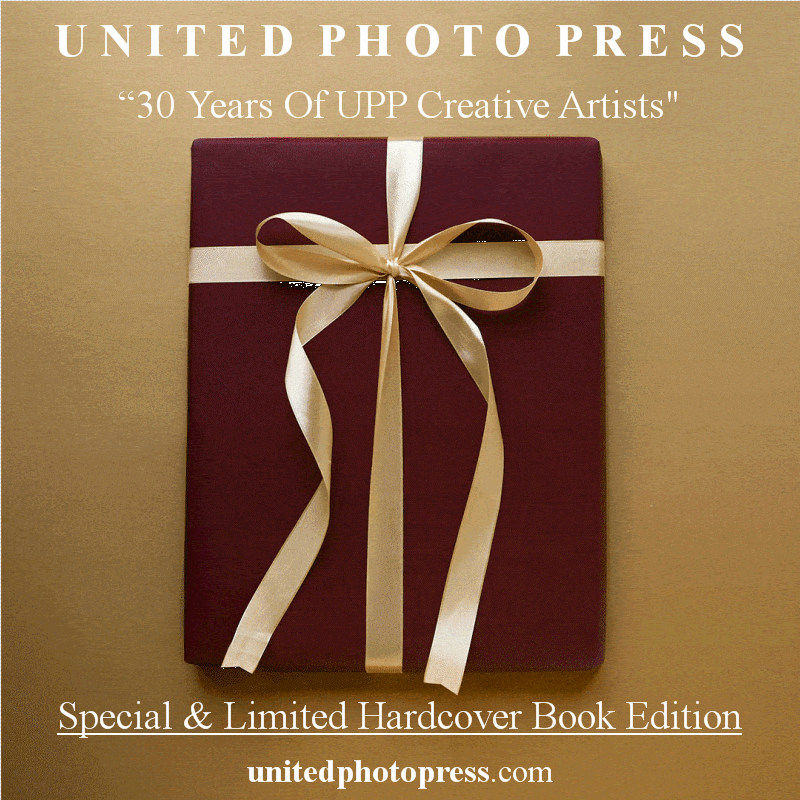Graphic design is complicated work, so it requires complicated tools. There are plenty of options for software today from well-known programs that have been around for decades to newer contenders trying to prove their worth. With so many options available, it can be difficult to choose which program you’ll spend hours mastering—especially for new designers. So, we rounded up the best of the best for this list to make that choice a little easier.
Some Stuff to Know First
If you’re new to the world of graphic design, you’ll need to know some basic terminology before choosing a program.
Vector Images: Vector images are vital in the design world, as you can resize them as much as you want without losing any image quality. If you were to take a raster image (a typical JPEG and PNG images) and resize it, quality would be lost as you increased its scale. This is especially bad for logos and graphics as they’re usually used in a variety of sizes. It’s why design-centric programs are useful, as they specialize in editing vector images (although some also feature raster-editing capabilities).
Desktop Publishing: This form of design is used when creating online or printed publications. It involves rearranging text and images to be clearly understood and visually interesting. Everything from magazines and email newsletters, to the website you’re on right now, is an example of desktop publishing to some extent.
Artboards: In a graphic design program, an artboard is just your workspace. This is where you actually create your logos, graphics, and artwork.
RGB and CYMK: These are the two main color models used in the graphic design world with RGB (red, green, and blue) being better for online and electronic design, while CYMK (cyan, yellow, magenta, and black) is better for printed publications.
Now that you know the basics, let’s talk about how these programs should perform.
What to Look for in a Graphic Design Program
With so many options, there’s no need to settle for subpar applications. Here are some things to consider before picking a program.
Intuitive: Graphic design programs are complicated pieces of software, and as such, it can be difficult to design them intuitively. Developers can still find ways to make it work though, whether that’s through built-in tutorials or tooltips that explain various tools and options to new users.
Performance: Design programs can easily bog down your computer’s performance. While this is expected to a point, it doesn’t excuse programs for being poorly optimized.
Basic Tools: Any graphic design program should allow you to do the basics: object creation (creating shapes and lines), object manipulation (moving, resizing, and warping those shapes), text creation, and access to color models (like the previously mentioned RGB and CYMK).
Advanced Tools: The most powerful graphic design programs have so many advanced features that we couldn’t possibly list them here. Boolean operations (which, simply put, allows for creating more complex shapes) in particular though, are very useful for creating unique graphics.
Pricing Model: Many programs have turned to subscription-based payment models over large one-time payments. Regardless of how you feel about that, there are still quite a few options in both camps.
Finally, we’re going to quickly mention photo-editing programs, as they also have some graphic design capabilities. We focused on design-centric programs for this list, but a good photo editor is still a useful tool for a designer to have.
With all that out of the way, let’s start talking about the actual software.
Well-Known Powerhouses: Adobe Illustrator and InDesign
You probably already know about Adobe. Adobe offers some of the best creation programs available today and, no surprise here, this translates to its graphic design programs as well: Adobe Illustrator and Adobe InDesign.
 Adobe
AdobeIllustrator is just a great vector image editor. It has a huge toolset with support for third-party plugins, and its connection to the rest of Adobe’s products can prove vital for certain situations. For example, if you need to touch up a photo before placing it in a graphic, you can easily edit it in Photoshop or Lightroom and then throw it into Illustrator with no complications.
Illustrator is easily one of the most powerful graphic design programs around, and for professional and high-end users it’s an easy choice to recommend—especially for its high adoption rate in the industry. It covers all the basics and features a wide assortment of advanced tools like in-depth object creation and graphing tools (great for infographics).
Illustrator, like all of Adobe’s products, uses a monthly subscription payment model. You can use Illustrator for $20.99 a month, or get it as part of the Creative Cloud subscription for $52.99 a month (which includes all of Adobe’s programs.)
 Adobe
AdobeWhile Illustrator is for vector editing, InDesign focuses on desktop publishing. Posters, magazine pages, and business cards can all be easily created in InDesign—and that’s just scratching the tip of the iceberg. Similar to Illustrator, when it comes to this form of design, InDesign is one of the most powerful options on the market.
And just like Illustrator, InDesign can also be used in tandem with other Adobe products. Arguably, it’s even more useful here, as you’ll likely be using images and artwork made in other programs in your layouts. You can also install third-party plugins here, too.
InDesign’s pricing model is the same as Illustrator’s, $20.99 a month for it individually, and $52.99 a month to get it as part of the Adobe Creative Cloud Suite.
The Adobe Rival: Affinity Designer and Publisher
Serif has made its intentions with the Affinity line of software pretty clear—these programs are made to rival Adobe’s, and that’s easy to see with Affinity Designer and Affinity Publisher.
 Serif
SerifAffinity Designer is a great vector graphics editor. It can easily match Illustrator feature-wise and has a more modern design that runs silky smooth. You have full access to both vector and raster editing, and can switch between them at the click of a button. You can create unlimited artboards, use in-depth placement grids for easy centering and aligning, and view a live preview of how your graphic will look after exporting.
Designer can also be used together with Affinity Photo (Serif’s Photoshop alternative) and Affinity Publisher (which we’ll be talking about next) for some added versatility.
Between the broad feature set and more modern design, Affinity Designer is an easy recommendation to both experienced and brand-new designers. It even manages to come in at a cheaper price point than Illustrator, costing only a one-time payment of $49.99.
 Serif
SerifAffinity Publisher has a lot of the same characteristics as Designer, just for desktop publishing. You get a lot of the same powerful tools here as Adobe InDesign, alongside a more modern and smooth UI. Publisher also features a “Live Preflight Checking” feature, which will scan your layouts for any hard-to-notice mistakes (such as images overlapping each other)—this could definitely save your skin a few times.
Just like Designer, you can also use Publisher in conjunction with Affinity Designer and Affinity Photo. And, as we said in the InDesign section, it’s extremely useful to have a simple way to edit graphics and photos before placing them in your layouts.
Affinity Publisher follows the same pricing model as Designer, costing a one-time payment of $49.99.
Free and Open-Source: Inkscape
 Inkscape
InkscapeAll the programs we’ve talked about so far have fairly hefty price tags attached to them, which makes sense as they’re some of the most powerful programs on the market. However, not only does Inkscape manage to rival those programs (even if it doesn’t fully match them), it is also completely free.
This is largely because Inkscape is open-source—meaning anyone can open up the source code and mess around with it. This opens the door to third-party alterations and add-ons, which means it’s easy to adjust Inkscape to your liking. With how varied graphic design can be, it’s nice to have a program that can be adjusted to your needs.
Even without third-party content, Inkscape is still an impressively powerful vector editor. You can do all the basics you would expect, like object creation and manipulation, access both RGB and CYMK color models, and in-depth text creation options. It also covers some of the more advanced features like boolean operations.
And, as we said, Inkscape is completely free.
Online Design: Vectr
 Vectr
VectrDesign programs can be pretty intensive on your system, so it’s always great to see web-based options pop up that can alleviate how much your computer is processing. That’s part of what makes Vectr so great, but it’s not just for those with limited computing power—Vectr has another key feature that makes it an invaluable tool in any designer’s toolkit.
The best part about it is that every design you work on will have a unique URL that can be accessed by anyone to make changes or to review. This makes Vectr a fantastic collaborative option for designers working together, or just to show a client. Vectr, at its core, is a streamlined vector graphics editor that’s easy to learn but still powerful—just not as powerful as some of the prograde options we’ve already listed.
Vectr is free to use, but you will have ads on the side of your screen. However, there will be a pro subscription in the future to get rid of those.
Dual Use: Gravit Designer
 Gravit
GravitGravit Designer is another web-based option, except this one can also be used offline. It’s a powerful vector-based editor available either on the web or as a downloaded program—whichever you prefer. You can hop back and forth between the two versions with cloud storage, which is great for designers who switch devices a lot.
Other than that, it’s just a plain good piece of software. The UI is easy to understand, it covers all the basic features designers need (plus some more complicated ones including boolean operations), and you have access to a large library of included fonts and templates for your designs.
Gravit is free to use, but you’ll be missing some options when it comes to colors and exporting. For the full Gravit experience, you’ll want the pro version, which costs $99.00 a year. You can find out more about the pro version on Gravit’s website.
A Suite of Design: CorelDraw Graphics Suite
 Corel
CorelCorelDraw is a suite of seven programs all focused on design, including vector editing, desktop publishing, and more. All seven programs can be used together for maximum functionality, and it’s easy to collaborate on projects with other designers. (cCollaboration is done with the program CorelDRAW.app included in the suite.) You can also create easy-to-share previews of your work for clients—it even includes chat windows for feedback.
CorelDRAW is the biggest draw of this pack for designers though, as it’s an advanced vector editor that covers graphics, desktop publishing, and features a customizable UI. Besides that, there’s also Corel PHOTO-PAINT (a powerful photo editor), Corel Font Manager (manages downloaded fonts and lets you install new fonts), CAPTURE (basic screenshot program), and Aftershot 3 (which is an HDR and RAW image editor).
The CorelDraw suite is available for the subscription cost of $249.00 a year, or a one-time payment of $499.00 (though you lose out on the collaborative features in the one-time payment option).
All-Rounder: Xara Designer Pro X
 Xara
XaraTo finish off our list, we’ll go with a program that tries to do it all: Xara Designer Pro X.
Xara Designer Pro X covers vector graphics, photo editing, web design, and desktop publishing all in a single program. Considering how much this program packs in, it’s a pretty great option for designers wanting to broaden their skillset, or ones who do a large variety of work.
Xara Designer Pro X still manages to have solid feature sets for all the forms of design it covers. On the vector graphics side of things, you’ll find all the tools you’ll need to bring your ideas to life. For desktop publishing, you can create layouts and designs alongside some other useful features, such as the “Magic Color Match” (which will match the color of text and shapes to images in the design). For web designers, Xara Designer Pro X comes with customizable templates and 2 GB of web storage for your website (plus an included domain of your choosing).
Xara Designer Pro X is available for a one-time payment of $299.00